Google Assistant Routines Ideas: 30 Creative Automations
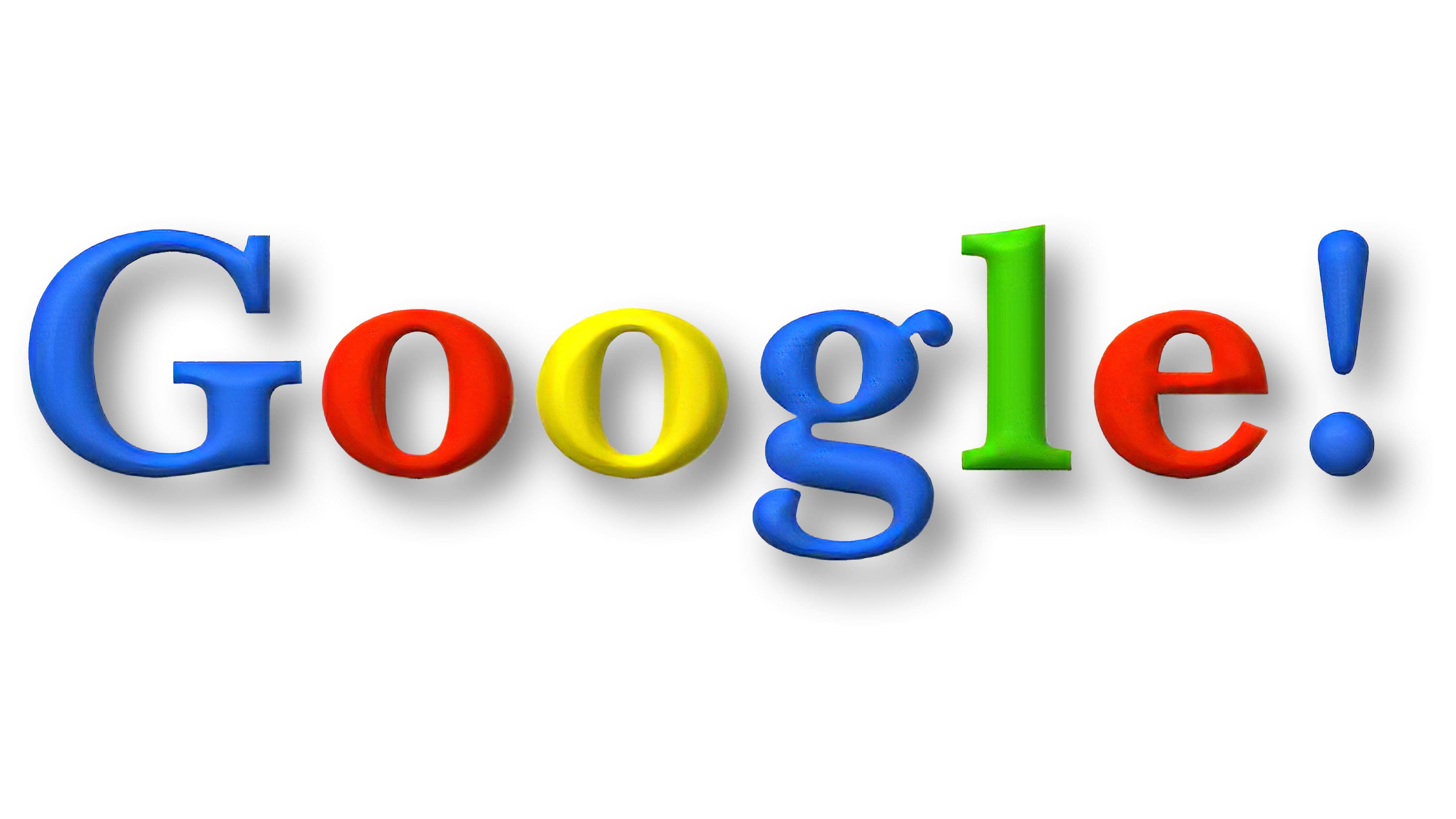
Imagine your home waking up before you do, gently nudging you into the day with your favorite music and a rundown of the morning's headlines. Or picture your lights dimming automatically as your movie starts, creating the perfect cinematic experience without you having to lift a finger. It's not science fiction; it's the power of Google Assistant Routines.
We've all been there: fumbling with our phones while trying to remember multiple steps to accomplish a simple task. Turning on the lights, checking the weather, starting a playlist – these little things add up and can feel surprisingly cumbersome, especially when you're trying to get out the door in the morning or unwind after a long day.
This post is for anyone who wants to simplify their life and unlock the true potential of their Google Assistant. We're diving deep into the world of Google Assistant Routines, providing you with 30 creative automation ideas to transform your home into a smart, responsive, and truly helpful environment.
Get ready to explore a range of automation possibilities, from simple everyday conveniences to elaborate setups that cater to your specific needs and preferences. Discover how Google Assistant Routines can streamline your daily life, save you time, and bring a touch of futuristic magic to your home.
Good Morning Routines
The alarm goes off, and the dread of the day begins. We’ve all been there, hitting snooze repeatedly, trying to cling to those last precious moments of sleep. But what if your morning routine was actually… enjoyable? That's the promise of a well-crafted "Good Morning" Routine with Google Assistant. I remember when I first set mine up. I used to wake up feeling groggy and rushed, scrambling to get everything done before heading to work. Now, the routine starts with gentle music gradually increasing in volume, followed by the weather forecast and a brief news summary. It feels less like a jarring awakening and more like a gentle nudge into a productive day.
The power of a Good Morning Routine lies in its ability to automate those repetitive tasks that often bog us down in the early hours. Instead of manually checking the weather, news, and traffic, Google Assistant delivers it all to you, hands-free. You can customize it to announce your calendar appointments, control your smart home devices (like turning on the lights or starting the coffee maker), and even play your favorite podcast. The possibilities are endless. Think about what stresses you out most in the morning and see if you can automate it away with a Google Assistant Routine. For example, if you're always running late because you can't find your keys, you could add a step to your routine that reminds you to place them in a designated spot the night before. It's about creating a personalized experience that sets you up for a successful day.
Evening Wind-Down Routines
Evening wind-down routines are about creating a peaceful and relaxing atmosphere to prepare for sleep. It often includes tasks like dimming the lights, playing calming music, and setting the thermostat. The idea is to signal to your body that it's time to relax and prepare for rest. Google Assistant Routines can automate these tasks, making it easier to create a consistent and effective wind-down routine. The goal is to help you fall asleep faster and enjoy a more restful night's sleep.
Google Assistant Routines provide a user-friendly platform for automating a wide range of tasks, from setting alarms and playing music to controlling smart home devices and providing information. These routines can be triggered by voice commands, scheduled times, or even specific locations. This flexibility allows you to create personalized automation that seamlessly integrates into your daily life. When creating routines, consider breaking down complex tasks into smaller, more manageable steps. This will make the routine easier to understand and troubleshoot. Start with simple routines and gradually add more complex automation as you become more comfortable with the platform.
The History and Myth of Google Assistant Routines
The story of Google Assistant Routines begins not with a specific date, but with a broader trend: the rise of smart home technology and voice assistants. For years, we interacted with our devices through touchscreens and keyboards. Then came the promise of voice control, a more natural and intuitive way to interact with technology. Google Assistant, launched in 2016, was a key player in this revolution. Initially, it was primarily a question-answering and task-performing tool. You could ask it about the weather, set timers, and play music. But the real potential lay in automation: the ability to string together multiple actions with a single command.
The introduction of Routines was a game-changer. It allowed users to create custom sequences of actions, triggered by a single phrase. This moved beyond simple voice commands to true automation. No longer did you need to say "Turn on the lights, set the thermostat to 70 degrees, and play my favorite playlist." Instead, you could say "Goodnight" and have Google Assistant handle it all. The initial Routines were somewhat limited, but Google has steadily expanded their capabilities, adding support for more devices, actions, and triggers. The "myth" surrounding Google Assistant Routines is perhaps the idea that they are complex and difficult to set up. While some advanced automation can require a bit of tinkering, the basic Routines are surprisingly easy to create and customize. With a little experimentation, anyone can unlock the power of home automation and simplify their daily life.
Hidden Secrets of Google Assistant Routines
One of the lesser-known features of Google Assistant Routines is the ability to use custom commands to trigger them. While Google provides a list of suggested phrases, you can actually create your own unique commands to start your routines. This adds a layer of personalization and makes the routines even more seamless to use. For example, instead of saying "Hey Google, good morning," you could say "Hey Google, wakey wakey" to trigger your morning routine.
Another hidden secret is the ability to use multiple triggers for a single routine. This means you can start a routine with a voice command, a scheduled time, or even when you arrive or leave a specific location. For instance, you could set up a routine that turns on your lights and plays music when you arrive home, using your phone's location as the trigger. This level of flexibility allows you to create truly automated experiences that adapt to your lifestyle. Beyond the basic settings, there are also ways to fine-tune your routines for even greater control. You can use the "Adjust media volume" action to gradually increase or decrease the volume of your music or podcast, creating a more natural and less jarring transition. You can also use the "Say something" action to have Google Assistant speak custom messages as part of your routine, adding a personal touch. By exploring these hidden secrets, you can unlock the full potential of Google Assistant Routines and create truly unique and powerful automation experiences.
Recommendation of Google Assistant Routines
If you're new to Google Assistant Routines, I highly recommend starting with a few simple automations and gradually building up from there. Don't try to create a complex routine with dozens of steps right away. Instead, focus on automating a few key tasks that will save you time and effort each day. A great starting point is a simple "Good Morning" routine that announces the weather and news. This will give you a taste of the power of automation without being overwhelming.
Another recommendation is to spend some time exploring the different actions available in Google Assistant Routines. There are a surprising number of options, from controlling smart home devices to playing music and providing information. The more familiar you are with the available actions, the more creative you can be with your routines. Don't be afraid to experiment and try new things. The best way to learn is by doing. See what works for you and what doesn't. You can always delete or modify your routines as needed. I personally found it helpful to write down a list of all the tasks I do regularly throughout the day and then brainstorm ways to automate them with Google Assistant Routines. This helped me identify opportunities to simplify my life and save time. Remember, the goal is to make your life easier and more efficient, so focus on automating the tasks that are most impactful for you.
Safety and Security Routines
Safety and security routines can be designed to enhance your home's security while you're away or asleep. This could include setting alarms, turning on lights to deter intruders, and monitoring security cameras. These routines can provide peace of mind and help protect your home and family.
When creating safety and security routines, consider factors like the time of day, your location, and the specific threats you're trying to address. For example, you might want to set up a routine that automatically arms your security system and turns off all the lights when you leave home. Or you might want to set up a routine that turns on the outdoor lights at dusk and simulates occupancy while you're away on vacation. It's also important to regularly test your safety and security routines to ensure they're working as expected. You don't want to discover that your alarm isn't arming when you need it most. Regularly review and update your routines to reflect any changes in your security needs or smart home devices. For example, if you add a new security camera, you'll need to update your routines to include it. By taking the time to create and maintain effective safety and security routines, you can significantly enhance the security of your home and protect your loved ones.
Tips for Creating Effective Routines
The first tip for creating effective Google Assistant Routines is to plan ahead. Before you start building your routine, take a few minutes to think about what you want it to accomplish and what steps it should include. This will help you create a more efficient and effective routine. Write down the specific actions you want the routine to perform, in the order you want them to happen. This will serve as a roadmap when you're setting up the routine in the Google Home app.
Another tip is to use descriptive names for your routines. This will make it easier to identify and manage them in the Google Home app. Instead of naming your routine "Routine 1," try something like "Good Morning" or "Movie Night." It's also important to test your routines thoroughly after you create them. Make sure that all the actions are performed correctly and in the right order. If you encounter any issues, don't be afraid to experiment with different settings and actions until you get it working the way you want. Finally, remember that Google Assistant Routines are a powerful tool for automating your daily life. By taking the time to plan, create, and test your routines, you can significantly simplify your life and save time and effort each day. Don't be afraid to get creative and experiment with different ideas. The possibilities are endless.
Travel and Commute Routines
Travel and commute routines are designed to make your journeys more convenient and efficient. This could include checking traffic conditions, playing travel podcasts, or sending notifications to family members with your estimated arrival time. These routines can help you stay informed and connected while you're on the go.
When creating travel and commute routines, consider the specific needs of your journey. For example, if you're commuting to work, you might want to set up a routine that checks traffic conditions and suggests the best route. If you're traveling on vacation, you might want to set up a routine that plays travel podcasts and provides information about local attractions. It's also important to ensure that your travel and commute routines are safe to use while you're driving. Avoid tasks that could distract you from the road, such as manually adjusting the music or reading notifications. Use voice commands to control your routine and keep your hands on the wheel. Before embarking on your journey, test your routine to ensure it's working correctly. This will help you avoid any unexpected issues while you're on the road. Regularly update your routine to reflect any changes in your commute or travel plans.
Fun Facts of Google Assistant Routines
Did you know that Google Assistant Routines can be triggered by the sunrise and sunset? This allows you to create routines that automatically adjust to the changing seasons and lighting conditions. For example, you could set up a routine that turns on your outdoor lights at sunset and turns them off at sunrise.
Another fun fact is that Google Assistant Routines can be used to create custom games and interactive experiences. By combining the "Say something" action with other actions, you can create routines that ask questions, provide feedback, and even keep score. This is a great way to entertain your family and friends with a unique and personalized experience. Google Assistant Routines can also be used to control a wide range of smart home devices, from lights and thermostats to appliances and security systems. This allows you to create a truly connected and automated home. The possibilities are endless. Google is constantly adding new features and capabilities to Google Assistant Routines. This means that there are always new and exciting ways to use them to simplify your life and enhance your home. Keep an eye out for updates and new features to stay on top of the latest trends in home automation.
How to Set Up Google Assistant Routines
Setting up Google Assistant Routines is a straightforward process that can be done through the Google Home app. The first step is to open the Google Home app on your smartphone or tablet. Then, tap on the "Routines" icon located on the main screen. This will take you to the Routines settings page, where you can view and manage your existing routines or create new ones.
To create a new routine, tap on the "+" button. This will open the routine editor, where you can customize the various aspects of your routine. The first thing you'll need to do is choose a trigger for your routine. This is the event that will start the routine, such as a voice command, a scheduled time, or a location. Once you've chosen a trigger, you can add actions to your routine. These are the tasks that will be performed when the routine is triggered. There are a wide range of actions available, from controlling smart home devices to playing music and providing information. You can add multiple actions to a single routine, and you can even customize the order in which they are performed. After you've added all the actions you want, you can save your routine and start using it. It's important to test your routine thoroughly to make sure it's working as expected. If you encounter any issues, you can edit your routine at any time by going back to the Routines settings page in the Google Home app.
What If Google Assistant Routines Don't Work?
Sometimes, even with the best planning, Google Assistant Routines might not work as expected. Don't panic! The first thing to check is your internet connection. Google Assistant relies on a stable internet connection to communicate with your devices and services. If your Wi-Fi is down or spotty, your routines may not work properly.
Another common issue is incorrect voice commands. Make sure you're using the exact voice command that you've configured for your routine. Google Assistant is pretty good at understanding natural language, but it can still be finicky at times. Also, verify that all your devices are properly connected to your Google Home account. If a device is disconnected, it won't be able to participate in your routines. You can check this in the Google Home app by looking for any devices that are marked as offline.Another thing to consider is whether there are any conflicts with other routines or settings. For example, if you have two routines that are triggered by the same voice command, they may interfere with each other. If you've tried all of these troubleshooting steps and your routines are still not working, you can try restarting your Google Home device or your smartphone. This can often resolve minor glitches that may be causing the problem. If all else fails, you can contact Google support for further assistance.
Listicle of Google Assistant Routines Ideas: 30 Creative Automations
Ready to unleash the power of Google Assistant Routines? Here are 30 creative automation ideas to get you started:
- Good Morning Routine: Weather, news, calendar, and music.
- Good Night Routine: Dim lights, lock doors, set alarm.
- Leaving Home Routine: Turn off lights, lower thermostat, arm security system.
- Arriving Home Routine: Turn on lights, adjust thermostat, play music.
- Movie Night Routine: Dim lights, turn on TV, start streaming service.
- Cooking Routine: Play cooking playlist, set timers, read recipes.
- Exercise Routine: Play workout music, start fitness tracker, announce time intervals.
- Meditation Routine: Play calming sounds, dim lights, set meditation timer.
- Reading Routine: Turn on reading light, play ambient sounds, set reading timer.
- Wake Up Light Routine: Gradually increase light brightness before alarm.
- Travel Time Routine: Check traffic, estimate arrival time, notify contacts.
- Weekend Mode Routine: Relaxed music, no alarms, delayed notifications.
- Cleaning Routine: Play upbeat music, set cleaning timers, announce tasks.
- Gardening Routine: Check weather for watering, set gardening timer, play nature sounds.
- Pet Care Routine: Remind to feed pets, play pet-friendly music, monitor pet camera.
- Holiday Routine: Play festive music, control holiday lights, announce holiday greetings.
- Study Routine: Play focus music, block distracting websites, set study timer.
- Party Routine: Play party playlist, control smart lights, announce guest arrivals.
- Visitor Routine: Unlock smart lock, turn on entry lights, announce visitor arrival.
- Security Check Routine: Check security camera feeds, verify door and window locks.
- Sleep Sounds Routine: Play white noise, turn off notifications, set sleep timer.
- Sunrise/Sunset Routine: Automatically adjust lights based on sunrise and sunset times.
- Watering Plants Routine: Remind to water plants, check soil moisture levels.
- Kids Bedtime Routine: Read bedtime story, play lullabies, turn on night light.
- Grocery List Routine: Add items to grocery list, announce weekly specials.
- Bill Payment Routine: Remind to pay bills, announce due dates.
- Weather Alert Routine: Announce weather alerts, provide safety tips.
- Emergency Routine: Call emergency contacts, turn on all lights, sound alarm.
- Find My Phone Routine: Make phone ring, display location on smart display.
- Custom Chore Routine: Assign chores, track progress, reward completion.
Question and Answer
Q: What devices are compatible with Google Assistant Routines?
A: Google Assistant Routines are compatible with a wide range of devices, including Google Home speakers and displays, Android phones and tablets, and smart home devices that work with Google Assistant.
Q: How do I edit or delete a Google Assistant Routine?
A: To edit or delete a routine, open the Google Home app, tap on "Routines," select the routine you want to modify, and then make your changes or tap the trash can icon to delete it.
Q: Can I share my Google Assistant Routines with others?
A: Currently, Google Assistant Routines are not directly shareable. However, you can describe your routine to others and they can recreate it on their own devices.
Q: What happens if my Google Assistant Routine includes a device that is not working?
A: If a device is not working, the routine will attempt to skip that step and continue with the remaining actions. You may receive an error message indicating that the device was unavailable.
Conclusion of Google Assistant Routines Ideas: 30 Creative Automations
Google Assistant Routines offer a powerful way to automate and simplify your daily life. By leveraging these 30 creative automation ideas, you can transform your home into a smart, responsive, and truly helpful environment. From streamlining your morning routine to enhancing your home security, the possibilities are endless. So, take some time to explore the world of Google Assistant Routines and discover how they can make your life easier, more efficient, and more enjoyable.
Post a Comment