Google Home Automation Commands: Complete Voice Guide
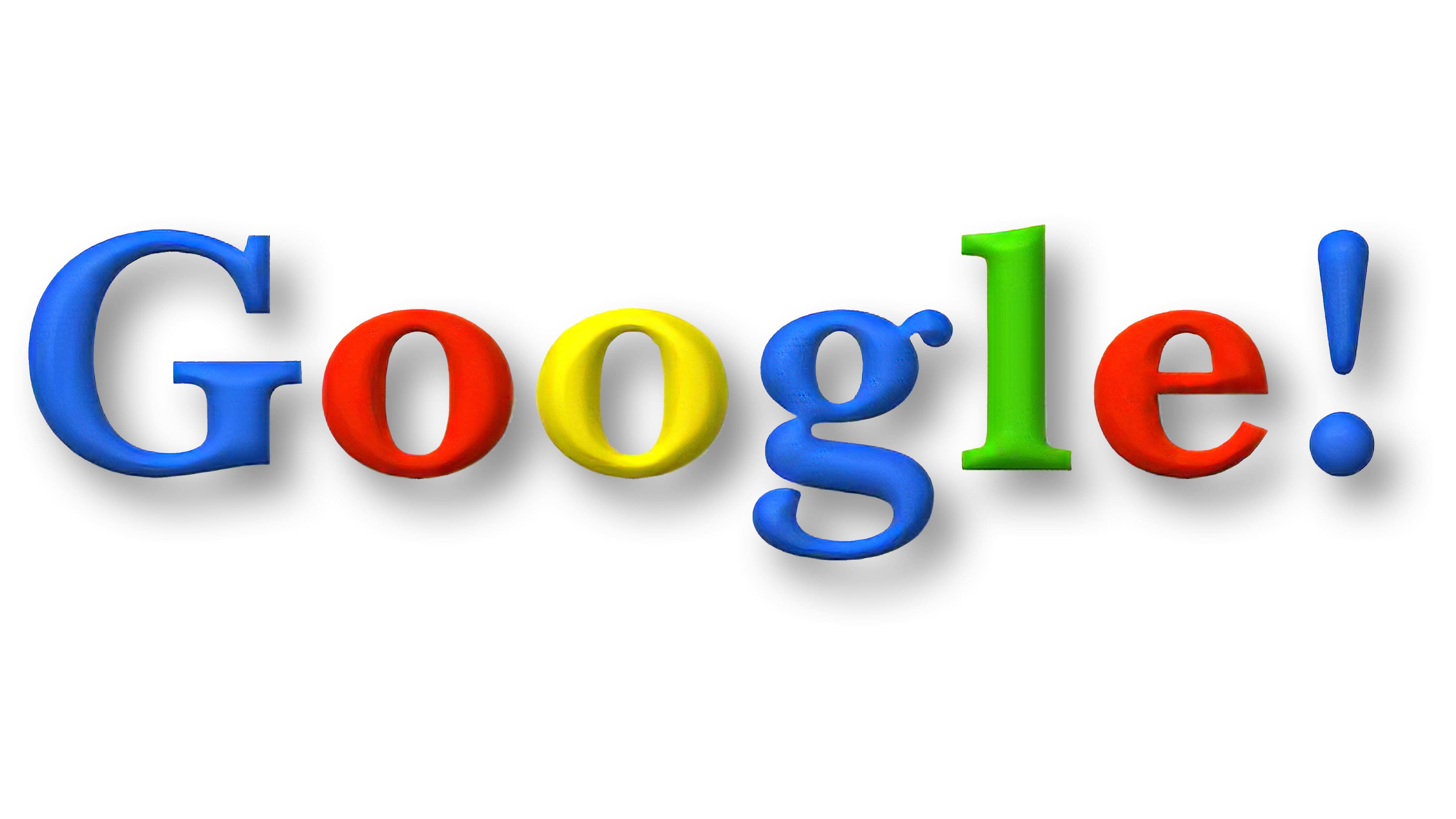
Imagine walking into your home and saying, "Hey Google, turn on the lights," and instantly being greeted by a warm, inviting glow. Or, settling into your couch and simply uttering, "Hey Google, play my favorite playlist," as your home fills with music. Sounds like something out of a futuristic movie, right? Well, it's not. It's the reality of Google Home automation, and it's more accessible than you might think.
Let's be honest, trying to remember all the different voice commands for your smart home devices can feel overwhelming. You might find yourself fumbling for your phone to control something that should be voice-activated, or worse, getting frustrated and giving up on the whole smart home concept altogether. Keeping track of how to dim the lights, adjust the thermostat, or even just turn on the coffee maker can quickly become a source of unnecessary stress.
This guide is your complete resource for mastering Google Home automation commands. We'll break down everything you need to know to control your smart home with your voice, from basic commands to advanced routines. By the end of this, you'll be able to seamlessly manage your home environment and unlock the full potential of your Google Home devices.
This article will navigate you through the world of Google Home automation, starting with the fundamental commands for controlling lights, thermostats, and entertainment devices. We'll then dive into creating custom routines, troubleshooting common issues, and even explore some hidden features you might not know about. Get ready to transform your home into a voice-controlled haven!
Basic Commands for Google Home
The core of any smart home system is the ability to control your devices with simple voice commands. This section aims to equip you with the essential phrases to manage your lights, thermostats, and entertainment systems using your Google Home. When I first got my Google Home, I was amazed by how quickly I could adjust the ambiance of my living room just by speaking. I remember one evening, I was watching a movie and wanted to dim the lights without getting up. I simply said, "Hey Google, dim the living room lights to 50%," and instantly, the room was bathed in a more cinematic glow. It felt like having my own personal assistant! That simple experience highlighted the power and convenience of voice control.
You can turn your lights on and off with commands like "Hey Google, turn on the [room name] lights" or "Hey Google, turn off the [device name]." Adjusting brightness is just as easy: "Hey Google, dim the lights" or "Hey Google, set the brightness to 70%."
For thermostats, you can set the temperature with phrases like "Hey Google, set the thermostat to 72 degrees" or "Hey Google, make it warmer/cooler." You can also inquire about the current temperature by asking, "Hey Google, what's the temperature inside?"
Controlling your entertainment is a breeze. Play music with commands like "Hey Google, play [song/artist/playlist] on [speaker name]" or pause and resume playback with "Hey Google, pause/resume." You can also control your TV with commands like "Hey Google, turn on/off the TV" or "Hey Google, play [show name] on [TV name]." These basic commands are the foundation of your smart home experience.
Creating Custom Routines
Beyond individual commands, Google Home truly shines with its ability to create custom routines. This section will guide you through setting up routines to automate multiple actions with a single command, streamlining your daily tasks. Creating routines lets you string together multiple actions under a single voice command. For example, you could create a "Good Morning" routine that turns on the lights, starts playing the news, and brews your coffee, all with a simple "Hey Google, good morning."
To set up a routine, open the Google Home app and navigate to the "Routines" section. You can then customize the actions that will be triggered by your chosen command. Think about the activities you do regularly. A "Movie Night" routine could dim the lights, turn on the TV, and set the sound system to the correct input. A "Bedtime" routine could turn off all the lights, lock the doors, and set the thermostat to a comfortable sleeping temperature.
Experiment with different routines to find what works best for your lifestyle. The possibilities are endless, and the more you customize them, the more seamless and convenient your smart home will become. Imagine a "Leaving Home" routine that turns off all appliances, adjusts the thermostat to save energy, and activates your security system with just one command, offering both convenience and peace of mind.
Troubleshooting Common Issues
Even with the best technology, hiccups can happen. This section provides tips and solutions for common Google Home issues, ensuring a smooth and frustration-free experience. One of the most common issues is Google Home not understanding your commands. Make sure your microphone is not obstructed and that you are speaking clearly. You can also try rephrasing your command. If a device isn't responding, check that it's properly connected to your Wi-Fi network and that it's compatible with Google Home.
Sometimes, Google Home might have trouble recognizing different users. You can train it to recognize your voice by going to the Google Home app and re-linking your account. Also, ensure that your Google Home device is placed in a location with a strong Wi-Fi signal and minimal interference.
If you encounter any persistent issues, check the Google Home support website for troubleshooting guides and FAQs. Often, a simple restart of your Google Home device or your smart home devices can resolve many problems. Don't be afraid to explore online forums and communities for assistance. Other users may have encountered similar issues and found effective solutions. Remember, a little patience and persistence can go a long way in troubleshooting and resolving technical challenges.
Hidden Features and Advanced Tips
Uncover the less-known capabilities of Google Home with these hidden features and advanced tips, taking your smart home experience to the next level. This section explores tricks and settings that can significantly enhance your interaction with Google Home. Did you know that you can use Google Home to find your phone? Simply say, "Hey Google, find my phone," and your phone will ring, even if it's on silent!
You can also use Google Home to create intercom-like functionality throughout your home. Use the "Broadcast" feature to send messages to all Google Home devices in your house. This is perfect for calling everyone to dinner or announcing that it's time to leave for school.
Explore the settings within the Google Home app to customize your experience. You can change the default voice, adjust the sensitivity of the microphone, and even set up personalized news briefings. Additionally, you can explore IFTTT (If This Then That) integration to connect your Google Home to a wider range of services and devices. This can allow you to create highly customized automation scenarios that go beyond the standard Google Home features. By delving into these hidden features and advanced tips, you can truly tailor your Google Home experience to suit your unique needs and preferences.
Understanding Device Compatibility
Delving into the specifics of which devices seamlessly integrate with Google Home is essential for building a truly functional smart home. This section will explore the landscape of compatible devices and how to ensure they work harmoniously with your Google Home ecosystem. Before purchasing any smart home device, it's crucial to check its compatibility with Google Home. Look for the "Works with Google Assistant" badge or check the device's specifications to confirm compatibility. Popular brands like Philips Hue, Nest, Samsung Smart Things, and August offer a wide range of Google Home-compatible devices.
Lights, thermostats, door locks, security cameras, and entertainment systems are just some of the devices you can control with your voice. When setting up a new device, follow the manufacturer's instructions for connecting it to your Wi-Fi network and linking it to your Google account. Once linked, you should be able to control the device using voice commands through your Google Home.
Remember to name your devices logically and consistently so that Google Home can easily understand your commands. For example, instead of naming a light "Lamp 1," name it "Living Room Lamp." As your smart home expands, consider organizing your devices into rooms or zones within the Google Home app. This makes it easier to control multiple devices at once. By carefully selecting compatible devices and setting them up correctly, you can create a smart home ecosystem that is both functional and user-friendly.
Tips for Optimizing Voice Recognition
Achieving accurate and consistent voice recognition is crucial for a seamless Google Home experience. This section offers practical tips to fine-tune your Google Home's ability to understand your commands. One of the simplest but most effective tips is to speak clearly and at a moderate pace. Enunciate your words and avoid mumbling. If Google Home is having trouble understanding you, try speaking a bit louder.
Minimize background noise when giving commands. Turn off the TV or radio, and avoid speaking when others are talking. Positioning your Google Home in a central location within the room can also improve voice recognition. Make sure it's not placed too close to walls or other objects that could interfere with its microphone.
Take advantage of Google Home's voice training feature. By repeating specific phrases, you can help Google Home learn your unique voice patterns and improve its accuracy. Regularly check for software updates for your Google Home and your connected devices. These updates often include improvements to voice recognition algorithms. Experiment with different phrasing for your commands. Sometimes, a slight change in wording can make a big difference. By implementing these tips, you can significantly improve Google Home's ability to understand and respond to your voice commands, leading to a more satisfying smart home experience.
Securing Your Smart Home
While the convenience of a smart home is undeniable, it's crucial to prioritize security. This section addresses the security aspects of Google Home and offers practical steps to protect your privacy and prevent unauthorized access. Start by securing your Wi-Fi network with a strong password and enabling WPA3 encryption. This will prevent unauthorized users from accessing your network and potentially controlling your smart home devices. Enable two-factor authentication for your Google account. This adds an extra layer of security, requiring a code from your phone in addition to your password when logging in.
Regularly review the permissions you've granted to third-party apps and services connected to your Google Home. Revoke access to any apps you no longer use or that seem suspicious. Be mindful of the information you share with Google Assistant. You can review and delete your voice activity in the Google account settings.
Keep your Google Home and your connected devices updated with the latest security patches. These updates often address vulnerabilities that could be exploited by hackers. Consider using a separate Wi-Fi network for your smart home devices. This can isolate them from your personal devices, reducing the risk of a security breach. By taking these precautions, you can enjoy the benefits of a smart home while minimizing the potential security risks. It's important to stay informed about the latest security threats and best practices to keep your smart home safe and secure.
Fun Facts About Google Home
Beyond its practical applications, Google Home has some fascinating facts that might surprise you. This section explores some fun and interesting aspects of Google Home that you may not know. Did you know that Google Home can recognize different voices and personalize its responses accordingly? This allows multiple users in the same household to have their own customized experience. Google Home can tell you jokes, sing songs, and even play games with you. It's not just a practical tool; it can also be a source of entertainment.
Google Home is constantly learning and improving. Google regularly releases updates that add new features and improve its performance. You can use Google Home to control a wide range of devices, from lights and thermostats to TVs and even coffee makers. The possibilities are constantly expanding as more and more devices become compatible with Google Assistant.
Google Home can be used to translate phrases into different languages. Simply say, "Hey Google, translate [phrase] into [language]," and Google Home will provide the translation. Google Home can also be used to set reminders, create to-do lists, and manage your calendar. It's like having a personal assistant right in your home. By exploring these fun facts, you can gain a deeper appreciation for the versatility and capabilities of Google Home. It's more than just a smart speaker; it's a gateway to a world of possibilities.
How to Set Up Google Home
Starting your journey with Google Home is easier than you might think. This section provides a step-by-step guide to setting up your Google Home device and connecting it to your smart home ecosystem. First, download the Google Home app from the App Store or Google Play Store. Once installed, open the app and sign in with your Google account. Plug in your Google Home device and wait for it to power on. The Google Home app will automatically detect your device and guide you through the setup process.
Connect your Google Home to your Wi-Fi network. Make sure you have your Wi-Fi password handy. Follow the prompts to name your Google Home device and choose its location in your home. This will help you identify it later when controlling your smart home devices.
Link your other smart home devices to your Google Home. The Google Home app will walk you through the process of connecting to various services and devices, such as Philips Hue, Nest, and Samsung Smart Things. Customize your Google Home settings to your preferences. You can adjust the voice assistant's language, set up personalized news briefings, and configure other settings.
Explore the Google Home app and familiarize yourself with its features. This will help you get the most out of your Google Home experience. By following these simple steps, you can quickly and easily set up your Google Home and start enjoying the benefits of a smart home.
What if Google Home Won't Connect to Wi-Fi?
A stable Wi-Fi connection is essential for Google Home to function properly. This section offers troubleshooting tips for resolving Wi-Fi connectivity issues with your Google Home device. First, ensure that your Wi-Fi router is turned on and functioning correctly. Check the router's status lights and make sure it's connected to the internet. Move your Google Home device closer to your Wi-Fi router. A weak Wi-Fi signal can cause connectivity issues.
Restart your Google Home device. Unplug it from the power outlet, wait a few seconds, and then plug it back in. Restart your Wi-Fi router. This can often resolve temporary network issues. Check your Wi-Fi password. Make sure you're entering the correct password when connecting your Google Home to your network.
Update your Wi-Fi router's firmware. Outdated firmware can sometimes cause connectivity problems. Forget your Wi-Fi network on your phone and then reconnect. This can help refresh the connection and resolve any conflicts. Factory reset your Google Home device. This will erase all settings and allow you to start the setup process from scratch. Be sure to try all other solutions before resorting to a factory reset.
If you're still having trouble connecting to Wi-Fi, contact your internet service provider for assistance. They may be able to diagnose and resolve any underlying network issues. By following these troubleshooting tips, you can often resolve Wi-Fi connectivity issues with your Google Home and get back to enjoying your smart home experience.
List of Useful Google Home Commands
Having a handy list of commands can greatly enhance your Google Home experience. This section provides a comprehensive list of useful Google Home commands, categorized for easy reference.
For controlling lights: "Hey Google, turn on/off the lights," "Hey Google, dim/brighten the lights," "Hey Google, set the lights to [color]."
For controlling thermostats: "Hey Google, set the thermostat to [temperature]," "Hey Google, make it warmer/cooler," "Hey Google, what's the temperature?"
For playing music: "Hey Google, play [song/artist/playlist] on [speaker name]," "Hey Google, pause/resume," "Hey Google, skip this song."
For setting alarms and timers: "Hey Google, set an alarm for [time]," "Hey Google, set a timer for [duration]," "Hey Google, cancel the alarm."
For getting information: "Hey Google, what's the weather?" "Hey Google, tell me a joke," "Hey Google, what's the news?"
For controlling TVs: "Hey Google, turn on/off the TV," "Hey Google, play [show name] on [TV name]," "Hey Google, change the channel to [channel number]."
For making calls: "Hey Google, call [contact name]," "Hey Google, answer the phone."
For controlling smart home devices: "Hey Google, lock/unlock the door," "Hey Google, show me the front door camera."
These are just a few examples of the many useful commands you can use with Google Home. Experiment with different phrases and discover new ways to control your smart home with your voice. Keep this list handy for quick reference and to help you remember the most useful commands.
Question and Answer
Here are some frequently asked questions about Google Home automation:
Q: What devices are compatible with Google Home?
A: Google Home works with a wide range of smart home devices, including lights, thermostats, door locks, security cameras, and entertainment systems. Look for the "Works with Google Assistant" badge to ensure compatibility.
Q: How do I create a routine in Google Home?
A: Open the Google Home app and navigate to the "Routines" section. You can then customize the actions that will be triggered by your chosen command.
Q: Can Google Home recognize different voices?
A: Yes, Google Home can recognize different voices and personalize its responses accordingly.
Q: What do I do if Google Home is not understanding my commands?
A: Make sure your microphone is not obstructed and that you are speaking clearly. You can also try rephrasing your command and minimizing background noise.
Conclusion of Google Home Automation Commands: Complete Voice Guide
Mastering Google Home automation opens up a world of convenience and control, transforming your house into a truly smart home. By understanding basic commands, creating custom routines, troubleshooting common issues, and exploring hidden features, you can unlock the full potential of your Google Home devices. From controlling lights and thermostats to managing entertainment and security, the possibilities are endless. Embrace the power of voice control and experience the future of home automation today. Remember to prioritize security and privacy as you build your smart home ecosystem, and stay informed about the latest updates and best practices. With a little effort, you can create a seamless and intuitive smart home experience that enhances your daily life.
Post a Comment