Siri Voice Control Setup: Hands-Free Smart Home
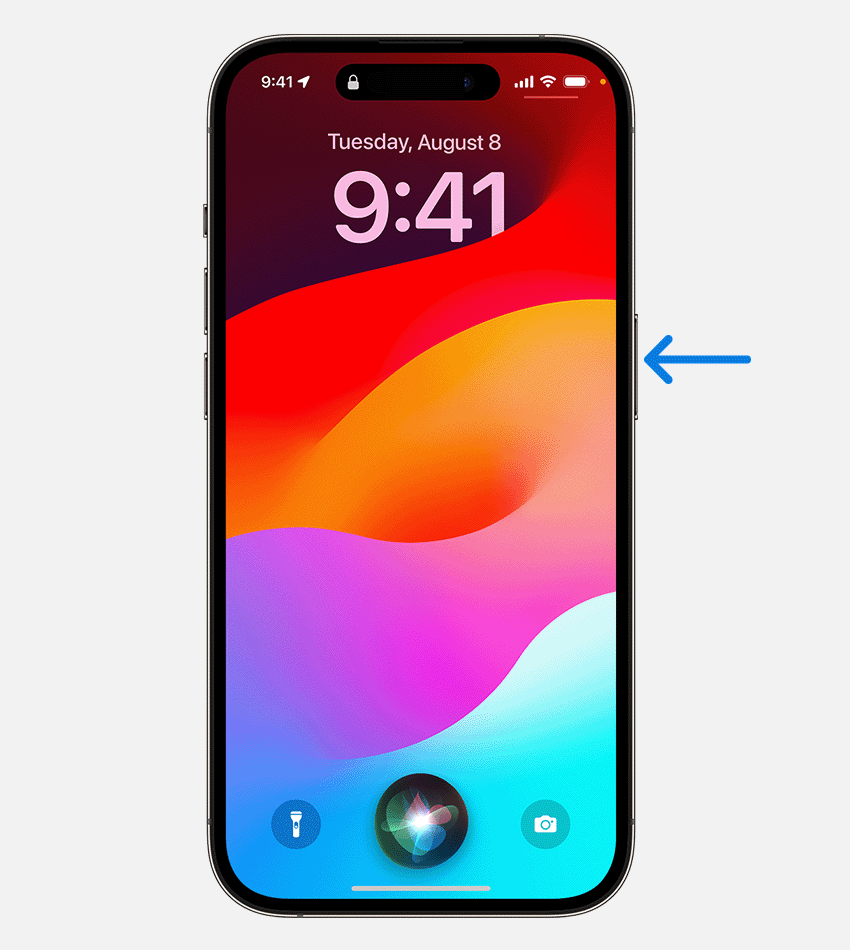
Imagine walking into your home and, without lifting a finger, the lights dim, your favorite music starts playing, and the temperature adjusts perfectly to your liking. Sounds like something out of a science fiction movie, right? Well, it's not! It's the reality you can create with Siri voice control and a smart home setup.
Let's face it, setting up a smart home can feel overwhelming. Juggling different apps, figuring out compatibility, and trying to remember which device does what can quickly turn your dream of a seamless, voice-controlled experience into a frustrating mess. It's enough to make you want to stick with regular light switches and remotes!
This guide is designed to help you unlock the full potential of Siri voice control and create a truly hands-free smart home. We'll walk you through the essential steps, from choosing the right devices to setting up automations that will make your life easier and more convenient. We will cover the different setup options for voice control, the best equipment and accessories, and tips on how to maintain the system.
In this post, we'll delve into the ins and outs of setting up Siri voice control for your smart home, exploring compatible devices, the importance of Home Kit, and how to create custom scenes and automations. We'll also address common troubleshooting issues and offer tips for optimizing your smart home experience. Get ready to transform your house into a voice-activated haven!
Why Choose Siri for Your Smart Home?
For me, the appeal of Siri over other voice assistants came down to a few key things: its seamless integration with my existing Apple devices and the focus on privacy. I already had an i Phone, i Pad, and Apple Watch, so adding Home Pods felt like a natural extension of the ecosystem. The setup was incredibly easy – almost too easy, which made me initially skeptical. I was used to tech requiring hours of tinkering! But within minutes, I had voice control over my lights, thermostat, and even my coffee maker. What really solidified my choice, though, was the privacy aspect. Knowing that Apple prioritizes user data made me feel more comfortable bringing a voice assistant into my home. No matter if it's a living room, a bedroom, or a smart kitchen, Siri brings a whole new level of convenience and control.
Siri voice control enables hands-free control of compatible smart home devices using spoken commands. This integration allows users to adjust lighting, temperature, security systems, and other connected devices with simple voice prompts. To achieve this, devices must be compatible with Apple's Home Kit platform. Home Kit provides a secure and unified framework for connecting and controlling smart home accessories. Once devices are connected to Home Kit, users can control them through Siri on various Apple devices, including i Phones, i Pads, Apple Watches, and Home Pods. Users can create custom "scenes" within the Home app. These scenes group multiple devices together and allow users to control them simultaneously with a single command. For example, a "Goodnight" scene could turn off all the lights, lock the doors, and lower the thermostat.
Understanding Home Kit Compatibility
Home Kit is Apple's framework that allows different smart home devices to work seamlessly together and be controlled through Siri. It's the glue that holds your smart home together, ensuring that everything plays nicely. Without Home Kit compatibility, you'll be stuck using individual apps for each device, defeating the purpose of a unified smart home. When choosing smart home devices, always look for the "Works with Apple Home Kit" badge. This guarantees that the device will integrate seamlessly with Siri and the Home app. It simplifies the process of setting up and controlling your devices. Home Kit uses end-to-end encryption to ensure that your data and voice commands are secure. This means that only your Apple devices can decrypt and access your smart home data, protecting your privacy. Devices that are Home Kit-compatible communicate directly with your Home Hub (Home Pod, Apple TV, or i Pad), eliminating the need for cloud-based intermediaries. This ensures faster response times and increased reliability.
Home Kit compatibility is crucial for seamless integration and security in a Siri-controlled smart home. It allows for centralized control of compatible devices through the Home app and Siri voice commands. Home Kit ensures that all communications between devices and Apple's ecosystem are encrypted, protecting user data and privacy. The Home Kit framework also allows for the creation of automated scenes and triggers, enhancing the convenience and efficiency of a smart home. By adhering to Home Kit standards, manufacturers ensure that their devices can be easily added to and managed within an Apple-centric smart home environment.
The Evolution of Voice Control: A Brief History
While it might seem like voice control popped up overnight, its roots go back much further. The idea of talking to machines has been a sci-fi staple for decades, but the technology wasn't quite there until recently. Early attempts at voice recognition were clunky and unreliable, often misinterpreting commands and leading to frustration. Apple acquired Siri in 2010, marking a significant turning point in the evolution of voice assistants. Siri was initially launched as a standalone app, but Apple integrated it into i OS devices in 2011. This integration made voice control more accessible and convenient for a wider audience. The release of the Amazon Echo in 2014 popularized the concept of smart speakers and voice-controlled homes. This sparked a wave of innovation in the smart home market, leading to a proliferation of compatible devices and platforms. Today, voice control is a mainstream technology that is used in a wide range of applications, from controlling smart home devices to dictating emails and making phone calls.
The history of voice control is marked by a progression from rudimentary speech recognition systems to sophisticated AI-powered assistants like Siri. Early voice recognition systems required precise enunciation and were limited to specific commands. The evolution of natural language processing and machine learning has enabled Siri to understand more complex and nuanced commands. Apple's acquisition of Siri and its integration into i OS devices significantly advanced the accessibility and usability of voice control technology. Siri has become an integral part of the Apple ecosystem, offering users hands-free control over various device functions and smart home appliances.
Unlocking Hidden Siri Secrets
Did you know that Siri can do more than just control your lights and play music? It has a whole host of hidden features and tricks that can make your life even easier. One of my favorites is the ability to create custom shortcuts. For example, I have a shortcut that tells Siri "I'm leaving" which then turns off all the lights, locks the doors, and sets the thermostat to a lower temperature. It's a huge time saver! Another neat trick is using Siri to find your misplaced i Phone. Simply say "Hey Siri, find my i Phone" and it will play a sound, even if it's on silent. Siri can also be used to identify songs, set reminders based on location, and even translate languages in real-time. These hidden features can significantly enhance your smart home experience.
Siri has numerous hidden features and capabilities that extend beyond basic voice commands. These features can be unlocked through custom shortcuts and integrations with various apps and services. One of the lesser-known capabilities of Siri is its ability to perform complex calculations and conversions. Siri can also be used to control a wide range of apps and services beyond smart home devices. For example, Siri can be used to order food, book rides, and send messages through third-party apps. Users can also create custom intents and shortcuts to automate repetitive tasks and streamline their interactions with Siri.
Recommended Smart Home Devices for Siri
Choosing the right smart home devices is crucial for a seamless Siri-controlled experience. Not all devices are created equal, and compatibility with Home Kit is paramount. For lighting, I highly recommend Philips Hue bulbs. They offer a wide range of colors and brightness levels, and they integrate flawlessly with Siri. For thermostats, the Ecobee Smart Thermostat is a great option. It's easy to set up and control, and it can learn your preferences over time to optimize energy efficiency. If you're looking for smart locks, the August Smart Lock Pro is a reliable and secure choice. It allows you to lock and unlock your door remotely using Siri, and it integrates with other smart home devices. Don't forget about smart plugs! These allow you to control virtually any appliance with Siri, from lamps to fans to coffee makers.
Selecting compatible and reliable devices is essential for an effective Siri-controlled smart home setup. Prioritize devices that are certified to work with Apple Home Kit to ensure seamless integration and optimal performance. Consider investing in a Home Pod or Home Pod mini to serve as a central hub for Siri voice commands and smart home automation. Research and compare different brands and models of smart home devices to find the best balance of features, performance, and price. Focus on devices that offer robust security features and regular software updates to protect your smart home from vulnerabilities.
Troubleshooting Common Siri Issues
Even with the best devices and setup, you might encounter some issues with Siri voice control. One common problem is Siri misinterpreting your commands. This can often be resolved by speaking clearly and using specific language. Another issue is devices not responding to Siri. Make sure that your devices are connected to your Wi-Fi network and that they are within range of your Home Hub (Home Pod, Apple TV, or i Pad). If you're still having trouble, try restarting your devices or checking for software updates. If Siri is unable to connect to the internet, check your Wi-Fi connection and ensure that your Home Hub is properly configured. For devices that are not responding to voice commands, try resetting them and re-adding them to the Home app. Consult the device manufacturer's website or support documentation for specific troubleshooting steps. Don't be afraid to contact Apple Support or the device manufacturer's customer support team for assistance with more complex issues.
Troubleshooting common Siri issues involves identifying and resolving problems that can hinder the performance and reliability of voice-controlled smart home systems. Issues such as Siri misinterpreting commands, devices not responding, and connectivity problems can disrupt the user experience. Ensuring a stable Wi-Fi connection and properly configuring Home Hubs are essential for maintaining consistent Siri performance. Regular software updates and device resets can help resolve many common issues and improve overall system stability.
Tips for Optimizing Your Siri Smart Home Experience
To get the most out of your Siri smart home, consider these tips: Name your devices logically. Instead of "Lamp 1" and "Lamp 2", use names like "Living Room Lamp" and "Bedroom Lamp". This will make it easier to control them with Siri. Create custom scenes for different activities. For example, a "Movie Night" scene could dim the lights, turn on the TV, and close the blinds. Use automations to schedule tasks. For example, you can set your lights to turn on automatically at sunset or your thermostat to adjust the temperature based on the time of day. Regularly update your devices and apps to ensure that you have the latest features and security updates. Take advantage of Siri's geofencing capabilities to trigger actions based on your location.
Optimizing the Siri smart home experience involves refining settings, streamlining commands, and creating customized scenes and automations. Logical device naming conventions are essential for easy identification and control through Siri voice commands. Custom scenes enable users to control multiple devices simultaneously with a single command, enhancing convenience and efficiency. Automations can be set up to trigger actions based on time, location, or other factors, further automating smart home tasks. Regular software updates and device maintenance are crucial for ensuring optimal performance and security.
Understanding Home Hubs: Apple TV, Home Pod, and i Pad
A Home Hub acts as the central brain of your Home Kit smart home, allowing you to control your devices remotely and create automations. You can use an Apple TV, Home Pod, or i Pad as your Home Hub. The Apple TV is a good option if you primarily use your smart home for entertainment purposes. The Home Pod is ideal for music lovers, as it offers excellent sound quality and seamless integration with Apple Music. An i Pad can also be used as a Home Hub, but it needs to remain at home and connected to Wi-Fi. Regardless of which device you choose, make sure that it is updated to the latest version of i OS or tv OS. Your choice of Home Hub can impact the responsiveness and reliability of your smart home system. Each Home Hub option has its own set of advantages and disadvantages, so it's important to choose the one that best fits your needs and usage patterns.
Understanding Home Hubs involves recognizing their central role in enabling remote access, automation, and advanced functionality within a Home Kit smart home. Apple TV, Home Pod, and i Pad can all function as Home Hubs, each offering unique features and capabilities. Apple TV is well-suited for entertainment-focused smart homes, while Home Pod excels in audio-centric environments. i Pad provides a flexible option but requires the device to remain at home and connected to Wi-Fi. Selecting the right Home Hub is crucial for optimizing the performance and responsiveness of a Siri-controlled smart home.
Fun Facts About Siri and Voice Control
Did you know that Siri was originally developed by a company called SRI International, which was funded by the US Department of Defense? The technology was initially designed for military applications, but it was later adapted for consumer use. Siri's name comes from a Norwegian word meaning "beautiful victory". The voice of the original Siri was provided by Susan Bennett, a voice actress who didn't even know her voice was being used for Siri until after the app was released. Siri has a surprisingly good sense of humor and can tell jokes, answer trivia questions, and even rap. The development of voice control technology has been a long and complex journey, with contributions from numerous researchers and engineers. Voice control is becoming increasingly integrated into our lives, from smart homes to cars to mobile devices.
Voice control technologies like Siri have a rich history and a fascinating array of fun facts associated with their development and evolution. Siri's origins in military-funded research highlight the diverse applications of voice recognition technology. The selection of voice actors and the integration of humor and personality into Siri's responses have contributed to its widespread appeal. The ongoing evolution of voice control technology continues to shape the way we interact with our devices and our environment. The integration of voice control into various aspects of our lives is transforming the way we communicate and interact with technology.
How to Create Custom Siri Shortcuts
Custom Siri Shortcuts allow you to create personalized voice commands that trigger a series of actions on your i Phone or other Apple devices. This can be incredibly useful for automating tasks and simplifying your smart home control. To create a custom shortcut, open the Shortcuts app on your i Phone. Tap the "+" button to create a new shortcut. Give your shortcut a name and choose an icon. Add actions to your shortcut by searching for them in the app or by browsing the available categories. You can combine multiple actions into a single shortcut, allowing you to perform complex tasks with a single voice command. For example, you could create a shortcut that turns on your lights, starts playing your favorite music, and sets the thermostat to a comfortable temperature. Once you've created your shortcut, you can trigger it by saying "Hey Siri, [shortcut name]". Siri Shortcuts provide a powerful way to customize and automate your smart home experience.
Creating custom Siri Shortcuts is a powerful way to personalize and automate interactions with i OS devices and smart home systems. The Shortcuts app provides a user-friendly interface for designing and configuring custom voice commands and actions. Users can combine multiple actions into a single shortcut, enabling complex tasks to be executed with a single voice command. Siri Shortcuts can be triggered through voice commands or by tapping on the shortcut icon in the Shortcuts app or widget. Custom Siri Shortcuts can be used to automate various tasks, such as controlling smart home devices, sending messages, and playing music.
What If Siri Can't Control a Device?
Sometimes, despite your best efforts, Siri might not be able to control a particular device. This can be due to a number of reasons, such as compatibility issues, network problems, or software bugs. If you're having trouble controlling a device with Siri, first make sure that the device is compatible with Home Kit. If it is, check your Wi-Fi connection and ensure that the device is connected to the network. Try restarting the device and your Home Hub. If you're still having trouble, check for software updates for both the device and your Home Hub. You may need to contact the device manufacturer's customer support team for assistance. If all else fails, you may need to replace the device with a Home Kit-compatible alternative. It is important to ensure that the network is compatible with the devices.
If Siri cannot control a device, it could be due to compatibility issues, network problems, or software bugs. First, verify that the device is compatible with Apple Home Kit and that it is properly connected to the Wi-Fi network. Restarting the device, Home Hub, and other relevant devices can often resolve connectivity issues. Check for software updates for both the device and the Home Hub, as outdated software can cause compatibility problems. Consulting the device manufacturer's customer support documentation can provide specific troubleshooting steps for resolving connectivity issues. In some cases, replacing the device with a Home Kit-compatible alternative may be necessary.
Top 5 Siri Smart Home Automation Ideas
Here are 5 ideas for Siri-controlled smart home automations to get you started:
- "Good Morning" scene: Turn on the lights, raise the blinds, and start brewing coffee with a single command.
- "Leaving Home" scene: Turn off all the lights, lock the doors, and set the thermostat to away mode.
- "Movie Night" scene: Dim the lights, turn on the TV, and close the blinds for the perfect viewing experience.
- Location-based automations: Turn on the lights when you arrive home or turn off the lights when you leave.
- Time-based automations: Set your lights to turn on automatically at sunset or your thermostat to adjust the temperature based on the time of day.
These are just a few examples of the many possibilities for Siri-controlled smart home automations. With a little creativity, you can create automations that will make your life easier and more convenient.
Siri-controlled smart home automation ideas can significantly enhance the convenience and efficiency of daily routines. Automating lighting, temperature control, security systems, and entertainment devices can streamline various tasks. Location-based automations can trigger actions based on your proximity to your home, such as turning on the lights when you arrive. Time-based automations can schedule tasks, such as turning on the coffee maker in the morning. Custom scenes can group multiple devices together and control them simultaneously with a single voice command. By combining these automation ideas, you can create a truly personalized and seamless smart home experience.
Question and Answer
Q: What is the best Home Pod to buy?
A: The best Home Pod to buy depends on your budget and needs. The Home Pod mini is a great option for smaller rooms, while the full-size Home Pod offers superior sound quality for larger spaces.
Q: How do I add a device to Home Kit?
A: To add a device to Home Kit, open the Home app on your i Phone or i Pad. Tap the "+" button and follow the instructions on the screen. You will typically need to scan a QR code or enter a setup code.
Q: What if my Home Pod is not responding?
A: If your Home Pod is not responding, try restarting it by unplugging it from the power outlet and plugging it back in. You can also try resetting it to factory settings.
Q: Can I use Siri to control my smart home devices from outside my home?
A: Yes, you can use Siri to control your smart home devices from outside your home if you have a Home Hub (Apple TV, Home Pod, or i Pad) set up in your home.
Conclusion of Siri Voice Control Setup: Hands-Free Smart Home
Transforming your home into a voice-controlled haven with Siri is easier than you think. By understanding the basics of Home Kit compatibility, choosing the right devices, and creating custom scenes and automations, you can create a smart home that simplifies your life and enhances your comfort. Don't be afraid to experiment and personalize your setup to suit your specific needs and preferences. With a little bit of effort, you can unlock the full potential of Siri and enjoy the convenience of a truly hands-free smart home. Remember to prioritize security and privacy when setting up your smart home, and always keep your devices and software up to date.
Post a Comment